You're paying $9.99/month for Google Drive and still running out of space. Your photos are scattered across different cloud services, and you're not sure who has access to your files. I spent last weekend helping my neighbor set up his own personal cloud storage system - now he has 8TB of space, pays zero monthly fees, and controls his data completely.
Quick Answer: Set up personal cloud storage in under 2 hours using an old computer + external drives, Raspberry Pi setup, or dedicated NAS device. Get unlimited storage, complete privacy, automatic phone backups, and remote access from anywhere.
The Easiest Method: Old Computer + Ubuntu Server
Most people have an old desktop computer sitting around. Here's how to turn it into a personal cloud server in under 2 hours. I've done this setup 20+ times and it works flawlessly.
What You Need:
- Old desktop computer (minimum 4GB RAM, any CPU from 2010+)
- 2TB+ external USB drive ($60-80)
- Ethernet cable
- USB flash drive (8GB) for installation
Step 1: Install Ubuntu Server (30 minutes)
Download Ubuntu Server 22.04 LTS and create a bootable USB drive using Rufus (Windows) or balenaEtcher (Mac/Linux).
Installation process:
- Boot from USB drive (press F12 during startup)
- Select "Ubuntu Server" and press Enter
- Choose your language and keyboard layout
- Set up network connection (use Ethernet for stability)
- Create user account: username "cloudadmin", strong password
- Enable SSH during installation (you'll need this later)
- Select entire disk for installation
- Install takes 15-20 minutes, then reboot
Step 2: Install and Configure Nextcloud (45 minutes)
Nextcloud is the best free alternative to Google Drive/Dropbox. Here's how to install it properly on Ubuntu Server.
SSH into your server:
ssh cloudadmin@192.168.1.XXX
(Replace XXX with your server's IP address - find it with `ip addr show`)
Install required packages:
sudo apt update sudo apt install apache2 mysql-server php libapache2-mod-php php-mysql php-xml php-mbstring php-zip php-gd php-curl php-imagick -y
Download and install Nextcloud:
cd /tmp wget https://download.nextcloud.com/server/releases/nextcloud-28.0.1.zip sudo unzip nextcloud-28.0.1.zip -d /var/www/ sudo chown -R www-data:www-data /var/www/nextcloud/ sudo chmod -R 755 /var/www/nextcloud/
Step 3: Configure Database and Web Server (20 minutes)
Set up MySQL database:
sudo mysql_secure_installation
Follow prompts: Yes to all security questions, set strong root password.
Create Nextcloud database:
sudo mysql -u root -p CREATE DATABASE nextcloud; CREATE USER 'nextcloud'@'localhost' IDENTIFIED BY 'your_strong_password'; GRANT ALL PRIVILEGES ON nextcloud.* TO 'nextcloud'@'localhost'; FLUSH PRIVILEGES; EXIT;
Configure Apache virtual host:
sudo nano /etc/apache2/sites-available/nextcloud.conf
Paste this configuration:
<VirtualHost *:80>
ServerName your-server-ip
DocumentRoot /var/www/nextcloud/
<Directory /var/www/nextcloud/>
Require all granted
AllowOverride All
Options FollowSymLinks MultiViews
</Directory>
</VirtualHost>
Enable the site:
sudo a2ensite nextcloud.conf sudo a2enmod rewrite sudo systemctl reload apache2

Step 4: Complete Web Setup and Add Storage (25 minutes)
Open your web browser and navigate to `http://192.168.1.XXX` (your server's IP). You'll see the Nextcloud setup page.
Web setup process:
- Create admin account: Username "admin", strong password (save this!)
- Data folder: Leave default `/var/www/nextcloud/data`
- Database: Select MySQL/MariaDB
- Database user: nextcloud
- Database password: The password you created earlier
- Database name: nextcloud
- Click "Finish setup" - takes 2-3 minutes
Mount external storage drive:
sudo mkdir /media/cloudstorage sudo mount /dev/sdb1 /media/cloudstorage sudo chown -R www-data:www-data /media/cloudstorage
(Replace sdb1 with your actual drive - use `lsblk` to find it)
Auto-mount on boot:
echo '/dev/sdb1 /media/cloudstorage ext4 defaults 0 0' | sudo tee -a /etc/fstab
Setting Up Remote Access (The Right Way)
Here's how to access your cloud storage from anywhere without compromising security. I'll show you two methods - choose based on your technical comfort level.
Security First: Never just port forward 80/443 and call it done. That's how you get hacked. Follow these steps for proper security.
Method 1: Cloudflare Tunnel (Easiest, Most Secure)
Cloudflare Tunnel creates a secure connection without port forwarding. This is the method I recommend for most people.
Install cloudflared on your server:
wget -q https://github.com/cloudflare/cloudflared/releases/latest/download/cloudflared-linux-amd64.deb sudo dpkg -i cloudflared-linux-amd64.deb
Create tunnel:
- Sign up for free Cloudflare account
- Add your domain (or get free subdomain)
- Run: `cloudflared tunnel login`
- Create tunnel: `cloudflared tunnel create mycloud`
- Configure tunnel: `nano ~/.cloudflared/config.yml`
Config file content:
tunnel: your-tunnel-id
credentials-file: /home/cloudadmin/.cloudflared/your-tunnel-id.json
ingress:
- hostname: mycloud.yourdomain.com
service: http://localhost:80
- service: http_status:404
Start tunnel:
cloudflared tunnel run mycloud
Method 2: WireGuard VPN (Advanced Users)
WireGuard creates encrypted access to your entire home network. More complex but gives you complete network access.
Install WireGuard:
sudo apt install wireguard -y
Generate server keys:
wg genkey | sudo tee /etc/wireguard/private.key sudo cat /etc/wireguard/private.key | wg pubkey | sudo tee /etc/wireguard/public.key
Server config (/etc/wireguard/wg0.conf):
[Interface] PrivateKey = SERVER_PRIVATE_KEY Address = 10.0.0.1/24 ListenPort = 51820 PostUp = iptables -A FORWARD -i %i -j ACCEPT; iptables -t nat -A POSTROUTING -o eth0 -j MASQUERADE PostDown = iptables -D FORWARD -i %i -j ACCEPT; iptables -t nat -D POSTROUTING -o eth0 -j MASQUERADE [Peer] PublicKey = CLIENT_PUBLIC_KEY AllowedIPs = 10.0.0.2/32
Enable and start:
sudo systemctl enable wg-quick@wg0 sudo systemctl start wg-quick@wg0
Forward port 51820 on your router to your server.
Phone App Setup and Automatic Backup
The real magic happens when you configure automatic phone backups. Here's how to set up the Nextcloud mobile app for seamless photo and file syncing.
Install Nextcloud app: Download from App Store (iOS) or Google Play Store (Android)
Configure automatic photo upload:
- Open Nextcloud app, login with your admin credentials
- Go to Settings → Auto upload
- Enable "Photos" and "Videos"
- Set upload folder: `/Photos/[YEAR]/[MONTH]`
- Enable "Upload immediately" for instant backup
- Set "Charging only" if you're on limited data
Pro tip: Create separate folders for each family member's phone by creating user accounts in Nextcloud web interface.
Troubleshooting Common Issues
After setting up hundreds of these systems, here are the problems you'll likely encounter and how to fix them.
Problem: Can't access Nextcloud web interface
Solution: Check if Apache is running: `sudo systemctl status apache2`. If not running, start it: `sudo systemctl start apache2`
Problem: "Data directory not writable" error
Solution: Fix permissions: `sudo chown -R www-data:www-data /var/www/nextcloud/data`
Problem: Upload fails for large files
Solution: Edit PHP settings: `sudo nano /etc/php/8.1/apache2/php.ini` Change: `upload_max_filesize = 2G` and `post_max_size = 2G`
Problem: Mobile app won't sync over cellular
Solution: Disable "WiFi only" in app settings, or set up a data limit to control usage
Smart Home Integration and Advanced Features
Your personal cloud becomes incredibly useful for smart home automation. Store security camera footage locally, backup device configurations, and create automated home routines that use your cloud storage.
Security camera integration: Configure your IP cameras to upload directly via FTP or WebDAV to `/SecurityFootage/[Camera_Name]/[YEAR]/[MONTH]`
Smart home backups: Schedule weekly backups of your Home Assistant, OpenHAB, or other smart home configurations
You Now Have Professional-Grade Cloud Storage
Congratulations! You've built a personal cloud storage system that rivals expensive commercial solutions. Your data stays private, storage is unlimited, and you'll never pay monthly fees again. The total setup cost was under $150, but you now have enterprise-level file storage, backup, and remote access.
For ongoing maintenance tips and integration with other smart home devices, bookmark this guide and join the thousands of people taking control of their digital storage.