Want to watch your security cameras without buying an expensive display? You can turn your laptop into a viewing screen for your CCTV (closed-circuit television) system. This approach saves money and lets you keep an eye on your home or business directly from your computer. Whether you have an analog camera setup or IP cameras, your laptop can serve as a display device for live video footage.
Using Your Laptop Screen as a Monitor for a CCTV System
Equipment You'll Need
- Laptop Computer: Make sure it has a working display screen and the right ports for connecting to your security system. Both Windows computers and Mac laptops can work for this setup.
- Surveillance Software: Download the viewing software from your camera manufacturer. Popular options include Blue Iris, iSpy, or the software that came with your DVR system.
- Video Cables: You'll need VGA, HDMI, DisplayPort, or USB-C cables depending on what ports your devices have. These cables carry the video signal from your recording device to the laptop.
- USB Cable: Some surveillance systems let you connect through USB ports for sending video feeds to your computer.
- Power Supply: Keep your security cameras and DVR (Digital Video Recorder) plugged into a steady power source.
- Security Cameras: You need at least one camera connected to your system. This works with dome cameras, bullet cameras, or other camera types.
- DVR or NVR: A Digital Video Recorder (DVR) or Network Video Recorder (NVR) stores your video recordings and sends the feed to your laptop screen.
- Audio Equipment: Your laptop's built-in speakers usually work fine, but you can add external speakers for better sound quality when monitoring audio.
- Port Adapters: Based on the connections available on your laptop and recorder, you might need adapters like VGA to HDMI converters or USB-C adapters.
Installing Your Surveillance Software
- Go to your camera manufacturer's website and find the software download page. Look for the version that matches your operating system (Windows, Mac, or Linux).
- Download the installation file to your computer and click on it to start the setup process.
- Read and follow each step that appears on screen during installation. This usually takes just a few minutes.
- Open the surveillance software once it's installed. You'll need to enter some basic information like the IP address of your cameras, your login username, password, and camera configuration settings.
- Click "Save" or "Apply" to lock in your settings. Your camera feed should now appear on your laptop display.
How to Connect Your Security System to Your Laptop
There are several connection methods you can use to link your cameras and recording equipment to your laptop. Choose the one that fits your hardware:
- VGA Connection: Plug one end of the VGA cable into the output port on your DVR or video recorder. Connect the other end to the VGA input on your laptop. VGA is an older analog connection but still works with many systems.
- HDMI Connection: Take an HDMI cable and plug one end into your DVR's HDMI output. Connect the other end to your laptop's HDMI port. HDMI provides high-definition video quality and is the most common modern connection type.
- USB Connection: For USB-based capture cards or cameras, plug the USB cable from your security equipment into an available USB port on your computer. This method works well for simple setups.
- Wired Network (Ethernet): Connect your laptop and DVR/NVR to the same local network using Ethernet cables and a router. This is the most stable way to view IP camera systems remotely on your network.
- Wireless Network (Wi-Fi): Many modern security systems let you connect over Wi-Fi or even Bluetooth. While this is easier to set up, a wired Ethernet connection usually gives you better video quality and fewer dropouts.
Safety Warning: Never connect output ports to output ports. Always plug the output from your DVR into an input on your laptop. Connecting outputs together can damage both devices permanently.
Testing Your Setup
- Launch the surveillance software on your laptop. Make sure the camera feed option is turned on in the program settings.
- Look at your laptop screen to see if the live video from your cameras shows up clearly.
- If you don't see anything, double-check that all cables are plugged in tight and your settings are correct in the software.
- Try restarting both your laptop and your DVR/NVR if the picture still doesn't show up.
- If problems continue, check the user manual that came with your equipment or contact the manufacturer's tech support team for help.
Fixing Common Problems
Running into issues with your laptop viewing setup? Here are quick solutions to the most common problems:
- Blank or Black Screen: First, check that all video cables are plugged in correctly at both ends. Make sure your laptop is set to the right input source. Look at your surveillance software settings to confirm everything is configured properly. If nothing works, restart both your computer and DVR, then try swapping out cables to see if one is faulty.
- No Audio: Check the volume level on your laptop and make sure it's not muted. Open your surveillance software and verify that audio recording and playback are enabled. Test your laptop speakers with music or a video to make sure they work. If using external speakers, check that they're powered on and connected. Restart your devices and try different audio cables if the problem continues.
- Blurry or Poor Picture Quality: Adjust the resolution settings in your viewing software for a clearer image. Go into your camera settings and increase the video quality if it's set too low. Clean the lens on your security cameras with a soft cloth - dirt can make footage look fuzzy. Make sure your cameras have enough light, as dim areas often create grainy video. Read your equipment's manual or call support if image problems don't improve.
Helpful Tips for Better Monitoring
- Fine-Tune Your Display: Change the brightness and contrast settings on your laptop screen to see video footage more clearly. This helps especially when watching cameras in dark areas or bright sunlight.
- Zoom for Details: Most surveillance software lets you zoom in on specific parts of the video feed. Use this feature to get a closer look at faces, license plates, or other important details.
- Go Full-Screen: Switch to full-screen mode in your viewing software to see your camera feeds bigger and catch more details while monitoring your property.
- Turn On Motion Alerts: Set up motion detection in your software so you get notifications on your computer when the cameras spot movement. This saves you from watching footage all day.
- Add Extra Displays: Connect additional monitors to your laptop to create a multi-screen viewing station. This lets you watch multiple camera angles at once without switching between windows.
- Record Footage: Use your DVR or surveillance software to record and save video clips. This gives you proof if something happens and lets you review events later.
Important Safety and Security Tips
- Follow Privacy Laws: Only point cameras at your own property. Recording certain areas may be against the law. Check local rules about where you can and cannot place security cameras.
- Prevent Screen Damage: Don't leave static camera images on your laptop screen for hours. This can cause burn-in where ghost images stay on the display. Use a screensaver or turn off the screen when you're not actively watching.
- Protect Your System: Create strong, unique passwords for your camera system and change them regularly. Keep your surveillance software and laptop updated with the latest security patches. Consider using a VPN when accessing cameras over the internet to protect against hackers.
- Stay Electrically Safe: Always follow the setup instructions from your equipment manufacturer. Use the correct power adapters and cables to avoid electrical problems or fire risks. Don't overload power outlets with too many devices.
Wrap Up
Turning your laptop into a display for your security cameras is a smart, budget-friendly choice. Instead of spending money on a separate monitor, you can view live footage and recorded video right on your computer screen. Whether you connect through HDMI cables, use network viewing over Wi-Fi, or set up a wired Ethernet connection, this setup gives you flexible options for watching your home or business. With the right surveillance software and a few simple connections, you'll have a working monitoring station that helps keep your property safe and secure.