Is your Amazon Echo stuck showing a solid blue ring that won't go away? Does your Alexa speaker ignore your voice commands no matter what you say? This common problem usually happens because of internet connection trouble, software bugs, or power adapter issues. The good news: you can fix most Alexa blue light problems in less than 10 minutes with these simple steps.
Quick Answer: A solid blue ring on your Echo device usually means it's starting up, listening to you, or having trouble connecting to WiFi. Fix the blue light by checking your internet connection, unplugging and restarting your Echo, turning off Do Not Disturb mode, doing a factory reset, or trying a different power adapter.
What Different Blue Light Patterns Mean
Before you start fixing things, take a look at exactly what the blue light ring on your Echo is doing. Different patterns tell you what's wrong:
- Solid blue ring with spinning cyan (light blue) section: Your Echo speaker is booting up or thinking about what you asked. This is normal when you first plug it in, but if the spinning light stays for more than 20 minutes, something's wrong.
- Solid blue with one cyan wedge: Alexa heard the wake word and is listening to your voice command. This blue light should go away within a few seconds after you finish talking.
- Spinning blue that ends with purple: Do Not Disturb mode is turned on. This setting stops your smart speaker from responding normally to commands and blocks notification alerts.
After helping fix hundreds of Amazon Echo devices, I've found that 90% of blue ring problems fit into these three patterns. Let's get your Alexa device working again.
Fix 1: Check Your WiFi Connection and Signal
A weak or spotty wireless network connection is the number one reason Echo devices get stuck with blue rings. Your Alexa speaker needs a strong, stable internet connection to work right.
Here's how to check if your Echo is connected to WiFi:
- Open the Alexa app on your smartphone or tablet
- Tap Devices at the bottom of the screen
- Pick your Echo device from the list
- Tap Device Settings
- Look for Update Wi-Fi or Change next to your network name
You should see your home network name listed. If it says "Offline" or doesn't show any network, your smart speaker lost its internet connection.
Put your Echo within 30 feet of your wireless router for the best signal. Thick walls, metal objects like filing cabinets, and other electronics like microwaves can block WiFi signals and cause connection problems.
Fix 2: Restart Your Echo Speaker
A quick power cycle clears out most temporary software bugs that cause the blue light to stay on. This simple reboot trick fixes the problem about half the time.
Follow these steps to properly restart your Alexa device:
- Unplug the power cord from the back of your Echo device
- Count to 30 before plugging it back in (a full 30 seconds matters - not just 5 or 10)
- Plug the power cable back into your Echo speaker
- Wait for your device to finish booting up
When your Echo starts up, you'll see the blue ring with a spinning cyan section. This boot-up light should change to the normal off state within 2-3 minutes. If the blue ring stays on longer than 5 minutes, try the next fix.
Fix 3: Turn Off Do Not Disturb Mode
Sometimes Do Not Disturb mode causes blue light problems, especially when you see spinning blue that ends with a purple flash. When this setting is on, it stops your Echo from working normally and blocks it from answering your questions.
Here's how to disable Do Not Disturb:
- Open the Alexa app on your phone
- Tap Devices at the bottom
- Choose your Echo speaker from the list
- Tap Device Settings
- Scroll down to Do Not Disturb and tap the switch to turn it off
You can also try the voice command "Alexa, turn off Do Not Disturb" if your smart speaker still listens to you.
Fix 4: Do a Factory Reset
When nothing else works, a factory reset wipes all your settings and puts your Echo back to how it was when you first bought it. This more drastic step fixes stubborn blue light issues that won't go away with simpler solutions.
To reset an Echo Dot (3rd generation or 4th generation):
- Find the Action button (the button with a dot on top of your Echo Dot)
- Press and hold the Action button for 25 seconds without letting go
- The light ring will start pulsing orange, then turn off completely
- Watch for the blue ring to show up as your device reboots
- The ring will turn orange, which means your Echo is in setup mode and ready to configure
If you have a different Echo model like an Echo Show, Echo Studio, or regular Echo, look up Amazon's help pages for the reset button location on your specific device.
You can also factory reset using the Alexa app:
- Open the Alexa app on your smartphone
- Tap Devices at the bottom
- Choose your Echo speaker
- Tap the settings gear icon in the top right corner
- Scroll all the way down to find Factory Reset
- Tap it and confirm you want to reset
After the factory reset finishes, you'll need to set up your Alexa device from scratch using the Alexa app, just like when you first got it.
Fix 5: Try a Different Power Adapter
Sometimes a broken or weak power adapter causes weird problems like blue rings that won't turn off. This happens more often with older Echo devices or cheap power cords that didn't come from Amazon.
Watch for these warning signs that your power supply is going bad:
- The blue light ring shows up out of nowhere when you didn't say anything
- Your Echo speaker turns off and restarts by itself
- The device gets hot to the touch, much warmer than usual
- Your Alexa keeps losing its WiFi connection or freezing up
If you have another power adapter lying around, try plugging it in to test. Many Echo models use standard micro-USB ports or USB-C charging cables, so you might already own a compatible charger from a phone or tablet.
If you need to buy a new power adapter, get Amazon's official replacement or a certified brand. Cheap no-name adapters from random sellers can fry your Echo device or keep causing problems.
When You Should Call Amazon Support
If you tried all these fixes and your Echo still shows a solid blue ring, you might be dealing with a broken device. Reach out to Amazon customer service if:
- The blue light stays on no matter what you do after trying every fix above
- Your Echo device is less than one year old (it's probably still under warranty)
- You can see cracks, dents, or other physical damage on your smart speaker
- You have multiple Echo speakers in your home and they all have the same blue ring problem
Amazon's customer service team usually sends you a replacement Echo if yours is defective, especially when you bought it straight from Amazon instead of a third-party seller.
How to Stop Blue Ring Problems from Happening Again
Keep your Alexa device working right with these simple care tips:
- Let your Echo update its software automatically through the Alexa app (these firmware updates fix bugs)
- Keep your smart speaker close enough to your router for a strong WiFi signal
- Only use official Amazon power adapters or certified charging cables
- Don't put your Echo near heat sources like radiators, stoves, or sunny windowsills
- Restart your Echo once a month by unplugging it to clear out temporary glitches
Most blue ring problems on Alexa are temporary and easy to fix. Start by checking your WiFi connection and doing a quick restart - these two simple steps solve about 80% of blue light issues. If the problem won't go away, try the factory reset method. That usually takes care of even stubborn cases.